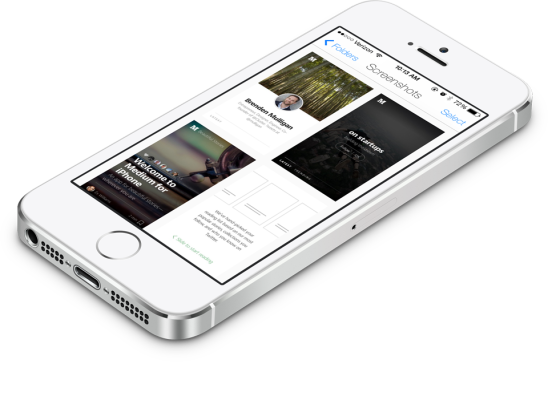As a tech reporter who spends a lot of time covering new mobile applications, I tend to have a fairly large collection of app screenshots on my iPhone, which can be difficult to organize and search through. But app developers and designers have it even worse. They’re not just taking numerous screenshots of some final product, but are building up large collections of mobile interfaces, including those from their own works-in-progress as well as others interfaces they reference for inspiration.
Today, a new mobile application called Screenshotter is being released on the App Store, offering a simple tool for organizing and managing app screenshots.
The new app was built by the team at Cluster Labs, whose mobile photo-sharing application Cluster helps you organize and share your favorite photos with family and friends.
Like Cluster, the new Screenshotter app is well-built, with a clean and modern interface.
Cluster co-founder and CEO Brenden Mulligan says the app was originally built as an internal tool for his own team, but they’ve now decided to release it to the community for free in order to help others. A designer himself, Mulligan also felt a more personal need for such a creation, having faced the problem of a cluttered Camera Roll, where tons of screenshots were mixed in with other photos. And because the thumbnails are so small, it’s difficult to see what the screenshots are referencing.
“I could create individual screenshot albums in the photos app, but then I’d have a ton of albums of photos mixed up with albums of screenshots,” Mulligan explains. But, he adds, “screenshots and photos are totally different, and I want them separate.”
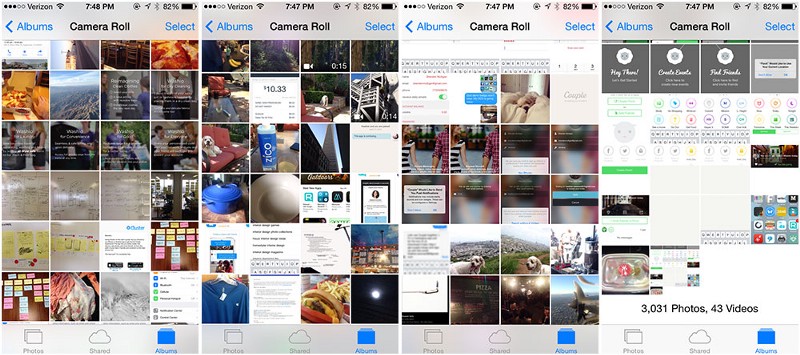
With Screenshotter, that’s possible. When you first launch the app, you give it access to your iPhone photos by tapping the button “Organize My Screenshots.” It will then automatically collect your screenshots and display them on the main screen. To organize them into folders, you simply tap the screenshots then tap “Move to Folder” and enter a name. You can also tap an “archive” icon in the lower-right to move them out of view, but still keep them accessible.
That’s really all there is to it. After organizing your shots, you can then easily go back and retrieve them or flip through your saved collections for later reference, or share them with others via text, email, Twitter, Facebook, etc. For now, there’s no backup option available, meaning the app runs 100 percent on your local device and is not being archived on the company’s servers. But Mulligan says that’s something they hope to add in a later release.
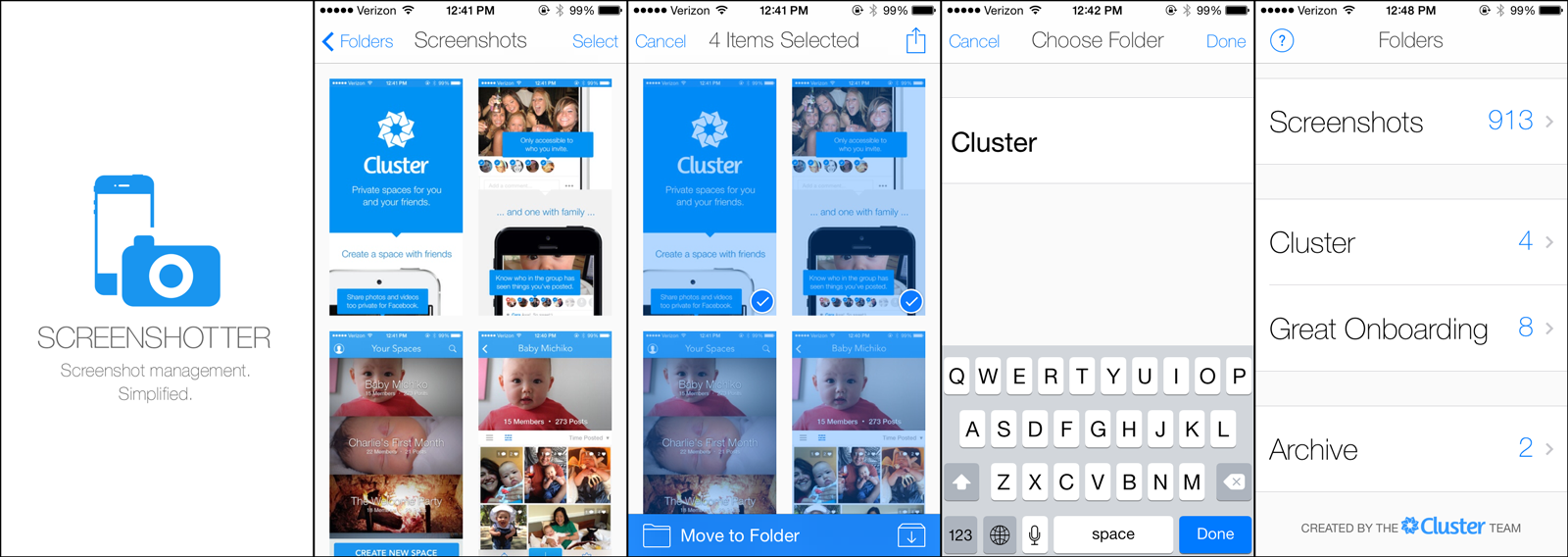
Screenshotter to some extent competes with other photo-organizing apps favored by designers, like Ember for example. But where Ember is a tool with a number of other, more complex features for photo sync and management, Screeenshotter is a simpler, more straightforward option only tackling the organizational problem itself.
The app is a free download here on iTunes.