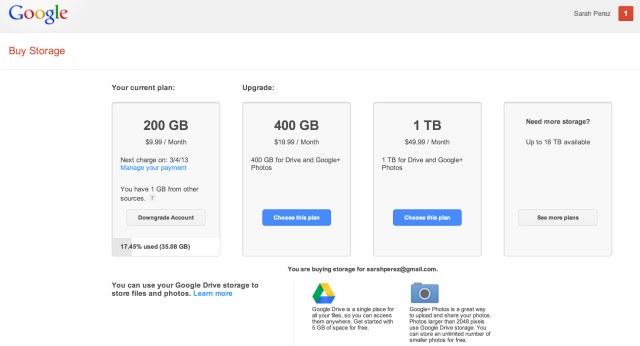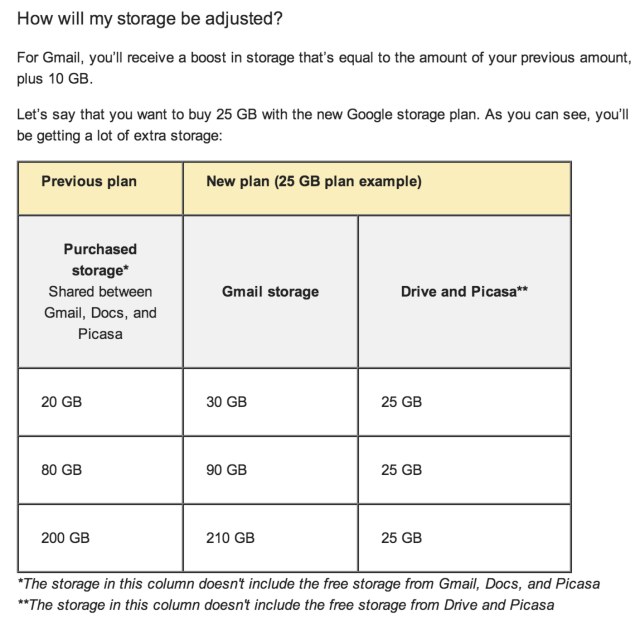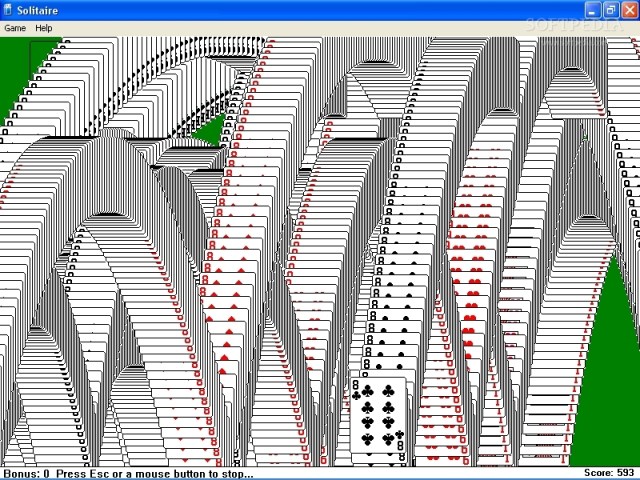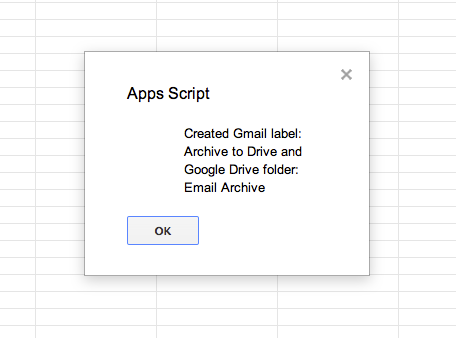I’ve been receiving ominous warnings in my Gmail inbox for months now: “You are almost out of space for your Gmail account. Once you run out of space, you will not be able to send or receive any emails until you delete some items.” Well, that’s one way to get out of inbox overload! Unfortunately, it’s also not a real option. Email is mission-critical.
Just buy more storage!, people recommended. Delete your emails!, cried others.
Delete emails? It’s like you don’t even know me.
Gmail has been my personal search engine long before Google got the idea to add the contents of my inbox to Google search via this opt-in experiment, launched last summer.
I’ve been on Gmail since 2004. I’ve auto-forwarded work emails to my inbox for at least five years. It’s my personal email, too. Somewhere in there are the pictures of my best friends’ weddings and new babies. Of holidays and vacations. After all, before the days where everyone just posted these things to Facebook, they were emailed.
It’s also a database of communications with companies, founders and colleagues. Given the absolute uselessness of Google Contacts, it’s even a semi-functional address book, too. Just Google your Gmail to find who you need.
And yes, there’s a lot of junk in there, too. Stupid jokes forwarded around. Urban myths. Political rants. Pictures of a 13-foot alligator. Infographics some PR person would love if I posted. Spam that didn’t get caught. Coupons for sales I don’t need. Newsletters I will never read. Notifications that someone followed me on Twitter. Or Plurk.
I’ve created filters to find messages of a certain type (e.g. newsletters, social media notifications, etc.) and organized them into labels/folders. Gmail’s filters are incredibly easy to use, and a critical first step in separating out the disposable email from regular email in an overloaded inbox.
With filters in place for some time, I’ve more recently been going back into my labels, and picking and choosing the parts of my internet history that I can say goodbye to forever.
But it’s crushing. When it comes to data – whether bookmarks, apps, or inbox messages, I’m a hoarder. And why not? Storage is cheap, and I’m willing to pay. Plus, let’s not forget that Google told us to “archive, don’t delete.”
I did. And look where it got me.
How much email is too much email? Apparently, 30 GB. That’s the limit. Which seems to be a slight increase from the 25 GB Gmail was topping out at in October. Although even Google’s own documentation on the matter is far from clear. When I first got the warnings, I dutifully upgraded using the provided link at the top of my Gmail inbox. The one that appeared right after the message about how my Gmail was nearing capacity. It took me here, to Google’s “Buy Storage” page. And I blindly clicked through and paid, even though the page notes that you’re only buying storage for Google Drive and Google+ Photos.
Gmail told me to buy more storage – click here, it said – so I did.
And yet, no increase in Gmail.
Odd, right? Especially since I know for a fact that there are people walking around with massive 90 GB inboxes today. Confused, I went into Gmail Help, started searching around. I found this (see below). Massive inboxes used to be an option! Up to 210 GB! All you had to do was buy storage before April 24, 2012. Damn it, where’s my time machine?
Before April, it seems, storage was shared across Google Docs (now Drive), Picasa (now Google+ Photos) and Gmail. Today, Gmail has been separated from the pack. And according to the official help documentation, 25 GB is as high as you can go. It makes me wonder if my inbox is running on fumes, like driving a car while the gas gauge reads “Empty.” It makes me think of that Seinfeld episode, where Kramer test drives a car.
“Have you ever been completely below the line?,” the salesperson asks.
“I almost did once and I blacked out. And when I came to, the car was in a ditch and the tank was full. I never knew who did it,” says Kramer.
I was tempted to do the same. Take Gmail to the point of no return. Go below the “E.”
I’m wondering if there’s some special, amazing warning message I’d get to see. In my mind, I picture something that looks like that screen at the end of Solitaire, except instead of cards bouncing around the screen, it would be all my emails.
Congratulations!, it would say, You Won Gmail!
I really want to see that message.
But at the end of the day, I can’t take the risk. The next email I get might be the most important one ever. And if I don’t do something now, it could bounce.
A Way Out: Archive To Google Drive
That’s why I’m thrilled to have found this: a script that archives old Gmails to Google Drive. (Thanks, Robert.) It’s pretty amazing, actually. I tried it and it works. The script was created by the folks a Jellybend, a small project from parent company Nextrem, which is an Italian Google Apps SMB Authorized Partner. Jellybend’s Marcello Scacchetti tells me that the team felt that Google Apps Script was one of the lesser known Google products, but one of the most powerful.
“We created jellybend.com to provide awareness about this specific technology and provide working examples on how to employ this to make your Google Apps experience better,” Scacchetti says. “We also started a tutorial section because people were asking more information not just about our developed scripts but also on how they could have developed their own.” His colleague Mary Scarpellini is writing the tutorials, he adds. The site hosts tons of how-to’s and useful scripts that work on Gmail and Google Apps.
Very few people out there will end up in my situation – having 30 GB of emails. But that being said, knowing that there’s a way to archive emails to free up inbox space, or because they’re no longer relevant, or because you don’t want them surfaced in search, is something that can be useful to anyone.
It’s a Google alternative to Outlook’s PST.
The script is simple to use, even for non-technical people, but I won’t go into detailed instructions because it’s well-documented right here. The short of it is, you make a copy of a Google Spreadsheet that has the script built-in. It makes a special label in Gmail. You add things to that label, then you return to the spreadsheet, click a button and those messages are archived to Google Drive.
Ta-da!
You don’t have to provide your Gmail credentials to run the script – it runs under your user authority just like any other Gmail add-on or app does. And all the data is transferred using official and supported Google APIs and technologies. The export takes place inside of Google’s Cloud, so no data can leak out.
There aren’t any known bugs, but you should be aware that exporting a large amount of email could timeout the execution. (I ran into this when I tried to export all of 2004, for example. Gmails from 2004 are hilarious, by the way.) Exporting 50 emails at each run is a good idea. Used in combination with Find Big Mail, which finds and labels the space-hogging messages in Gmail by size, I now have a way to not delete, but archive.
Maybe you can’t imagine living in a world where you have so much email that you have to archive it elsewhere. Maybe by the time you get that point, storage will be infinite. Or maybe I’m the canary in the coal mine for cloud storage limitations. Maybe I’m just the edge case where things break.
In any event, if you ever need to archive your Gmail, now you have a way.